Lotus Notes & MS Outlook both are most popular email client among people. Lotus Notes is a widely used email platform, which was developed by IBM Company in 1989. It stores different types of objects like emails, appointments, contacts, to-do, calendars, documents, etc. in NSF (notes storage facility) file format but the maintenance charge of IBM Notes is very high, which is not affordable for all users. It is the biggest reason for the users to switch their email account & convert the data to MS Outlook and Export Lotus Notes contacts to MS Outlook.
MS Outlook is also the most popular email client between people and it provides many advanced features and high security for the users. It has a simple GUI, which helps the technical and non-technical user easily operates the MS Outlook. There is no way to directly access the Lotus Notes data in MS Outlook because Outlook only supports OST and PST file format for store the user’s data.
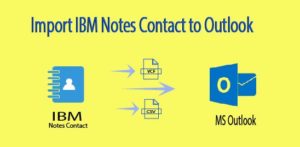
Export Lotus Notes Contact to MS Outlook-
The manual method is a totally free method for the users to convert contacts data from Lotus Notes to MS Outlook. To export Lotus Notes contacts to MS Outlook there are two ways-
- Export Lotus Notes contacts in CSV & VCF format
- Import Lotus Notes contacts in MS Outlook
Export Lotus Notes Contacts in CSV & VCF-
- Firstly, Run the Lotus Notes application and select the Contacts.
- Then go to the File tab option and select the Export Contacts option.
- To export contacts from IBM Notes to MS Outlook, select the All contacts in this view option.
- Now, to export all the information of the contacts select the All Fields tab.
- In the ‘Save to’ field, browse the directory to save the contacts.
- Now, give the appropriate name and path to save the contacts into local system.
- Select CSV or VCF option and last Click on Export option.
Import Lotus Notes Contacts to MS Outlook-
- Open Microsoft Outlook on the window operating system.
- Then click on the File tab option from the menu bar and select Open and Export >> Import/ Export option.
- After open the import and export wizard, if the user has exported lotus notes contacts to .vcf format then select import a VCF file or if the user converts in the CSV format then select Import from another program or file option then click on Next button.
- Now Select Comma Separated Values option then clicks on next.
- In the import file tab select Browse .CSV or vCard, where the user has saved exported contacts and enable “Replace duplicates with item imported” option then click on the Next button.
- Choose the destination to save folder then hit on next.
- A Confirmation pop-up window will open, simply click on the finish button.
- After clicking on the Finish, the export process will start.
After completing both methods, the user can easily export all the contacts from Lotus Notes to MS Outlook.
Limitations of the manual process-
There are some limitations for importing Lotus Notes contacts into Outlook which is the following –
- The manual process takes a lot of time as a user contact list.
- In .vcf format, the user can import one contact at one time.
- The user should have full knowledge of Lotus Notes and MS Outlook with technical skills.
As we know, the manual method is the very lengthy and time-taking process and it is not easy to process for all users. Therefore, I would like to suggest you use the NSF to PST Converter Tool. It is the most effective solution, which easily exports all the Lotus Notes mailboxes data to Outlook without losing a single bit of the data. The software maintains the Metadata properties and folder structure after the conversion.
Conclusion- I have explained – How to export Lotus Notes contacts to MS Outlook? By using the manual method, the user can easily export all IBM Note contacts to Outlook in .vcf or .csv format. With this method, the user can access all Lotus Notes contacts to MS Outlook.
