Still not find the solution to export Webmail email & contact to Outlook then this is a post for you. By reading these steps or process user can easily find a way to migrate email & contact from Webmail to Outlook PST.
Brief knowledge about Webmail
Webmail is a web-based email client that is executed online by the server. Providing users with three different webmail clients (horde, round cube, and squirrel mail) from multiple hosting providers to view and manage email accounts. In which Horde is the only one that allows email import and export. Additionally many Webmail’s allow the user to configure from desktop email via the POP3 protocol. While some desktop email client provide Internet service packages with some common features.
To access webmail data in a desktop-based email client such as Microsoft Outlook, the user must first export the webmail data in MBOX format then convert MBOX to PST format. After that, you can import it into any of the MS Outlook version.
The reason behind Webmail data to Outlook conversion-
Due to the use of some advanced features, users are deciding to move webmail data to Outlook. As many users know, the MBOX extension is a common email format that holds data over plain text and starts with ‘From’ in the header section.
An Internet connection must be required to work on Webmail because users cannot access Webmail’s data in offline mode. Whereas, Microsoft Outlook offers the option to work in offline mode. Also, when users configure their account with Exchange Server with the help of Microsoft Outlook protocol, they can store their data in hard drive. Another important thing is that PST format is more secure and stable than MBOX which keeps contact, calendar, task, etc. with email.
Export Webmail data in MBOX format-
Webmail does not save the file in a folder structure or particular desktop location but it saves data on the server-side, take a backup of your data into MBOX format then follow these steps-
- Firstly login to the “webmail”.
- Select the “Horde” client.
- Now the user will see his window mail account then Right-click on the “Inbox” folder.
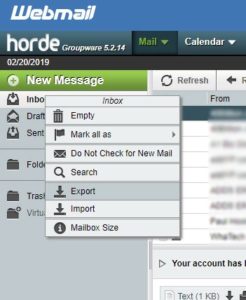
- Now select “Export” option, then select on “Download into an MBOX file” option.

- Then click on the “OK” option and select your desired location.
After Download all data the user can see the MBOX mailbox of webmail at his save location.
Export Webmail contact in CSV format-
Almost all email clients provide a contact book to store or send the user important numbers. Similar the webmail also stores contact/address book, so now the user needs to import his webmail contact into MS Outlook to access again his contact in Outlook. Follow the step to move Webmail contacts-
- Firstly, go to webmail and login account
- After login selects the web application like- Round cube/squirrel mail then go to Contact/Address Book.
- Now Click on Import/Export option and select the Export button.
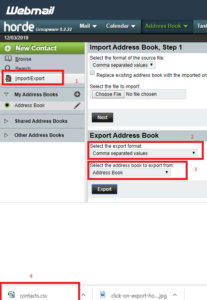
- Then Select Comma-separated values option or vCard format in the dropdown.
- At last click on the Export option then the user all contact will begin to start to download in .csv or vCard format.
Export Webmail data in MS Outlook-
There are two methods to convert webmail data into MS Outlook-
- Manual Method
- Third-Party method
Manual Method-
If the user uses the manual method to export webmail to Outlook then I suggest the user, before starting the manual method keep backup of his MBOX data. To export webmail data in Outlook follow the steps-
- After creating a backup of MBOX data firstly, install Eudora on his PC.
- Now Copy and paste his MBOX data into Eudora mailbox and change the extension MBX to MBOX format. (MBOX or MBX an extension is a similar file structure. MS Outlook allows to import Eudora mailbox.)
- Now Open Microsoft Outlook.
- Then Go to the File tab option and Select the import & export option.
- Now Select import internet mail & address option then next Select Eudora.
- Browse his MBX file and Enable Replace duplicate file and folder option then click on the next option.
- Save the desired location then click on the finish button.
Advantage or Disadvantage of Manual method-
Advantage- the Manual Method is completely free.
Disadvantage-
- The Manual Method is too much time taking process.
- Extra Email client required in this process (Eudora) with Technical knowledge required.
- Maybe, the pic and attachment are damage.
The Third-Party method-
MailsDaddy MBOX to PST Converter is the most recommended and instant solution to convert Webmail to Outlook. It supports over 25 email clients including Webmail, Gmail, Apple Mail, etc. With this tool, you can easily export Webmail MBOX to Outlook PST. The tool has lots of useful features that help to import Webmail email to Outlook.
Software Advantage-
- Quick Migrate Webmail MBOX data to Outlook PST format.
- It provides 100% error-free conversion.
- No time delay to all process complete.
- It has a User-friendly GUI interface.
- There are No file size limit.
To test the software functionality on Webmail files, you can use the free demo edition and convert the first 20 emails from each mailbox.
Conclusion-
There are two methods in this post to export email & contact from Webmail to MS Outlook. By using these steps or tools, the user can easily migrate the data from webmail to Outlook. After converting all Webmail MBOX data in PST format the user easily accesses the data at any version of Microsoft Outlook.
Read- Convert Lotus Notes data into Outlook PST format
Read- Import Lotus Notes items into Office 365 mailbox
